Top-Down Driving Game
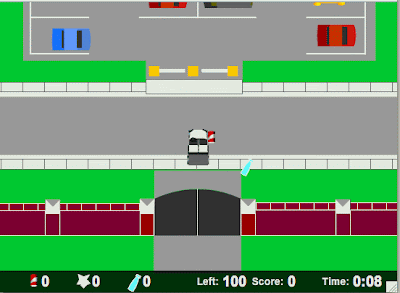 Click here to play
Click here to playThis is sample of a game that use Math.cos and Math.sin values of the rotation to determine forward movement, using left and right arrow keys to directly change the rotation property of the car.
package {
import flash.display.*;
import flash.events.*;
public class MovingCar extends MovieClip {
private var leftArrow, rightArrow, upArrow: Boolean;
public function MovingCar() {
// move every frame
addEventListener(Event.ENTER_FRAME, moveCar);
// respond to key events
stage.addEventListener(KeyboardEvent.KEY_DOWN,keyPressedDown);
stage.addEventListener(KeyboardEvent.KEY_UP,keyPressedUp);
}
// set arrow variables to true
public function keyPressedDown(event:KeyboardEvent) {
if (event.keyCode == 37) {
leftArrow = true;
} else if (event.keyCode == 39) {
rightArrow = true;
} else if (event.keyCode == 38) {
upArrow = true;
}
}
// set arrow variables to false
public function keyPressedUp(event:KeyboardEvent) {
if (event.keyCode == 37) {
leftArrow = false;
} else if (event.keyCode == 39) {
rightArrow = false;
} else if (event.keyCode == 38) {
upArrow = false;
}
}
// turn or move car forward
public function moveCar(event:Event) {
if (leftArrow) {
car.rotation -= 5;
}
if (rightArrow) {
car.rotation += 5;
}
if (upArrow) {
moveForward();
}
}
// calculate x and y speed and move car
public function moveForward() {
var speed:Number = 5.0;
var angle:Number = 2*Math.PI*(car.rotation/360);
var dx:Number = speed*Math.cos(angle);
var dy:Number = speed*Math.sin(angle);
car.x += dx;
car.y += dy;
}
}
}
This source code is courtesy of ActionScript 3.0 Game Programming. I also use 2 reference books such as Learning ActionScript 3.0 and ActionScript 3.0 Bible.



